BookStack Configuration
Environment Settings
Bookstack stores custom settings file .env within its active directory, /var/www/bookstack/ this is where you will go to modify most settings within your bookstack instance. Check the GitHub link below for a complete list of environment variables on the active release branch.
https://github.com/BookStackApp/BookStack/blob/release/.env.example.complete
APP_URL environment variable must lead with http:// or https:// and end with /
such as http://website.com/ or https://website.com/.
Any form of the following will cause URL redirect issues:
www.website.com, website.com or subdomain.website.com
Mail Setup
To allow BookStacks to send mail using Google's free mail server, ensure that your .env settings within your bookstack directory ( /var/www/bookstack/.env ) contains the below.
# The below url has to be set if using social auth options
# or if you are not using BookStack at the root path of your domain.
APP_URL=https://knoats.com/
#Mailsettings
MAIL_DRIVER=smtp
MAIL_HOST=smtp.gmail.com
MAIL_PORT=587
MAIL_USERNAME=email@gmail.com
MAIL_PASSWORD=password
MAIL_ENCRYPTION=tls
MAIL_FROM=email@gmail.com
Now head over to Configure Postfix to setup a Mail Transfer Agent (MTA) on your host. If you have a firewall, be sure you open the port you enter for MAIL_PORT.
Once that's done, test sending mail with the command below, where emailuser@example.com is the destination email address -
echo "This email confirms that Postfix is working" | mail -s "Testing Posfix" emailuser@example.com
You must have a valid HTTPS certificate configured, if you are using DigitalOcean. See the link below.
DO - DNS Records
Knoats - NGINX SSL Configuration
As a final step, we can use BookStack's builtin mail test within the Settings->Maintenance panel -
Once we click the button to send a test email, we should see something like the below

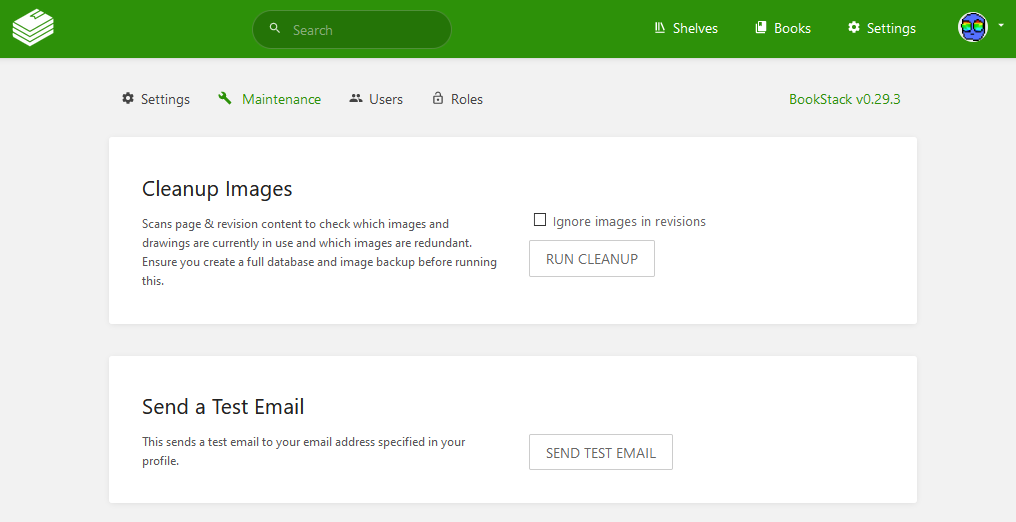
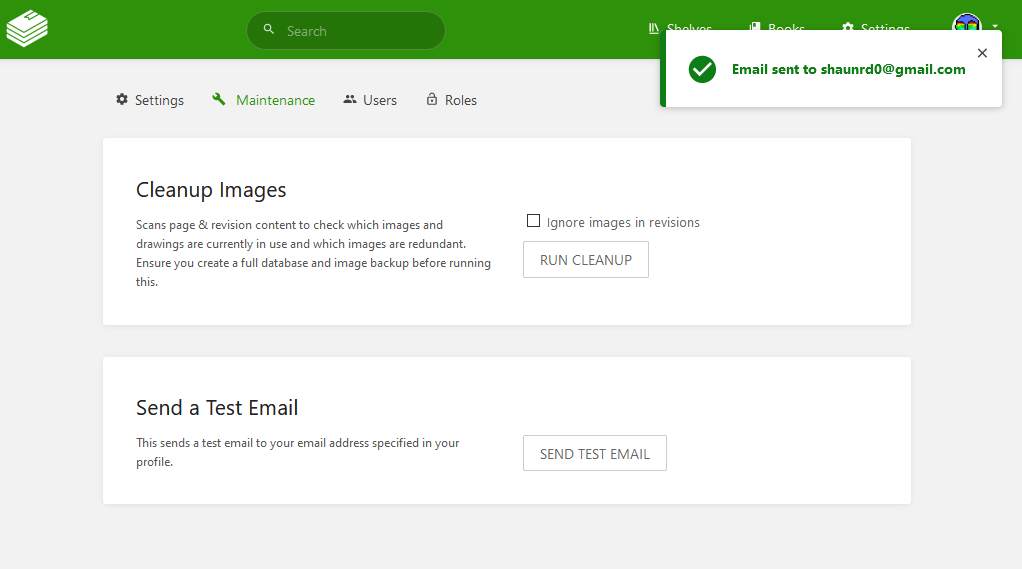
No Comments